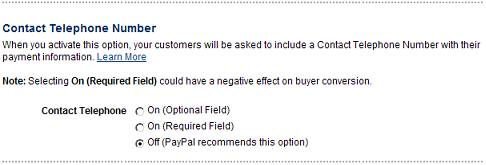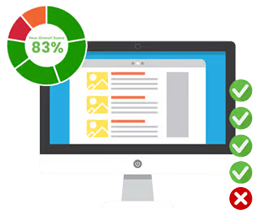Creating a Paypal API signature
To create an API signature, perform the following steps:
- Log in to your PayPal business account at www.paypal.com/au/business. Click the profile icon (
 ) on the top right side of the page. From the Business Profile menu, select Profile and Settings.
) on the top right side of the page. From the Business Profile menu, select Profile and Settings.
- Note: If you do not see the profile icon on the top right, select Profile which appears in the top menu when the My Account tab is selected.
- From the left menu, click Selling tools.
- In the Selling online section, click the Update link for the API access item.
- To generate the API signature, click Request API Credentials on the API Access page.
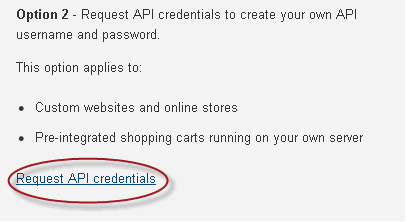
Note: If you've already generated an API signature previously, you will see this on the page:
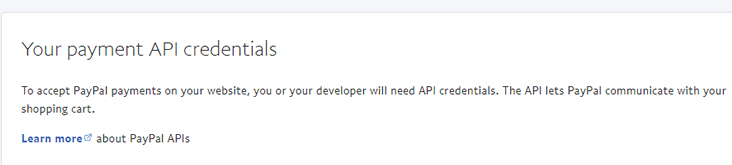
Scroll down until you find (Classic) and click the link.
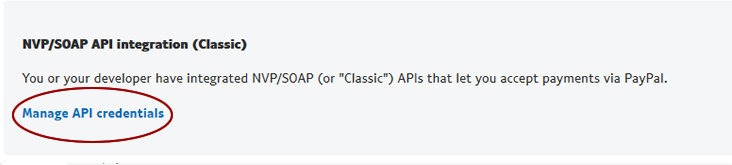
If you need to generate a new API signature, you first need to delete the existing API signature. If the existing API signature is not being used by your live application, click the View API Signature link, and then click the Remove button to delete the existing signature.
Select Request API signature and click Agree and Submit to generate the API signature.
The figure below shows this page with an example API signature credential.
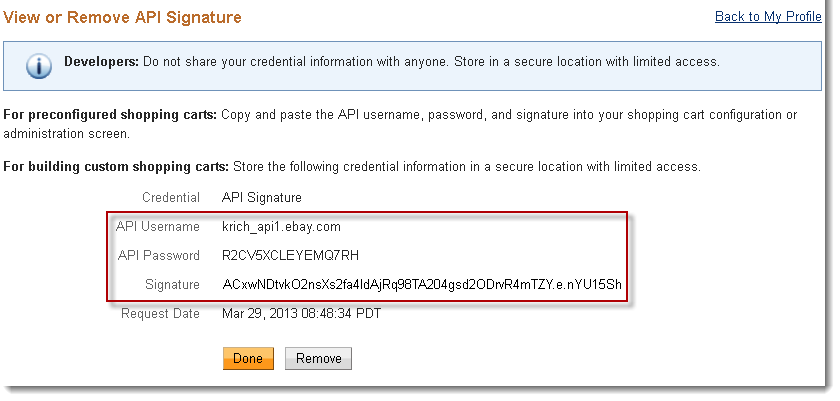
PLEASE NOTE: Do not copy this information as an IMAGE - copy and paste it as text.
By default Paypal does not collect phone numbers from PayPal express shoppers – so you need to change your preferences to let PayPal know to collect it.
There is a setting available in PayPal Premier and Business accounts called "Contact Telephone Number".
You can find this by:
1. Logging into your PayPal account.
2. Click on "Profile" and choose "More Options".
3. Under "My Selling Tools", click "Update" located next to "Website preferences"
4. Scroll down and you'll see the following section and select On (Required Field):